If you’re looking to enhance the user experience and boost conversions on your website, multi-step forms are an excellent solution.
In this article, you’ll discover five straightforward ways to create multi-step forms in Webflow, making it easier to guide users through complex inputs step-by-step.
By the end of this guide, you'll understand what option to choose to improve engagement and streamline your data collection process.
Studies have shown that multi-step forms have a 14% higher completion rate than single-step forms.
In this guide, you’ll discover five simple yet effective ways to style Webflow forms. By combining multi step flows, conditional logic, and third-party tools, you can create dynamic, user-friendly forms tailored to specific client needs.
We’ll also provide real-world scenarios for each approach and show how they can be combined for maximum impact. Additionally, you'll find useful links to tutorials and resources to help you implement these techniques effortlessly.
Whether you're a freelancer, agency, or small business, these methods will help streamline data collection and enhance engagement. Ultimately, you'll ensure your forms perform at their best, delivering seamless results for your clients.
Let’s dive into the best techniques to elevate your Webflow forms!
1. Native Webflow Forms
Webflow’s native forms offer a quick and simple way to build functional forms without needing external tools. Webflow contact forms forms are fully customizable within visual editor, making them ideal for straightforward tasks like collecting contact details or newsletter sign-ups.
While they lack advanced features like conditional logic or multi step functionality, native forms are perfect for small businesses looking for an easy, no-code solution. In this section, we’ll explore the advantages, limitations, and a practical use case for small businesses using Webflow’s built-in form tools.
Pros of Native Webflow Forms
- ✅ Quick setup - Webflow forms are easy to build with drag-and-drop functionality, allowing you to create forms without coding, ideal for fast-paced projects.
- ✅ Full design control - You can style every aspect of your form directly in Webflow’s visual editor, ensuring the form matches your site’s design perfectly.
- ✅ Built-in CMS and email integration - Submissions are seamlessly stored in Webflow’s CMS, and you can easily set up email notifications to receive real-time updates when forms are submitted
This approach makes it practical for developers needing quick, functional forms that integrate easily with their existing workflow.
Cons of Native Webflow Forms
- ❌ Limited functionality - Native Webflow forms don’t support conditional logic, so fields can't change dynamically based on user input without third-party tools.
- ❌ No built-in advanced features - Features like multi step forms and payment processing are not available natively in Webflow, requiring integrations with external services for more complex needs.
These limitations make Webflow native forms ideal for simple use cases but not for advanced, dynamic form workflows.
Use Cases for Native Webflow Forms
Here are five distinct examples of how businesses can leverage them:
- E-commerce Store - A small e-commerce business uses native Webflow forms to collect customer contact details and newsletter sign-ups. This simple setup helps build an email list and drive sales through targeted campaigns.
- Healthcare Clinic - A healthcare clinic offers online appointment booking through a native Webflow form, allowing patients to submit personal details, select services, and choose preferred appointment times, streamlining the clinic’s operations.
- Real Estate Agency -Real estate agents use native Webflow forms to manage property inquiries. Prospective buyers fill in their preferences like location, property type, and budget, enabling agents to respond quickly with tailored recommendations.
- Marketing Agency - A marketing agency gathers project details through a native Webflow form for quote requests. Clients submit their project goals, budget, and deadlines, allowing the agency to assess and deliver accurate proposals quickly.
- Event Management Company - An event management company uses native Webflow forms to manage RSVPs for events. Guests can register, submit meal preferences, and add special requests, making it easier to organize seating, catering, and logistics.
Need to Boost Your Website Conversions?
We design high-converting forms that are easy to use and tailored to your needs. Whether you want to improve your current forms or create a new website, we’re here to help streamline the process and enhance your results. Contact us today to get started!
2. Multi Step Webflow Forms
Webflow doesn’t support multi step forms out of the box. To create these forms, you’ll need third-party tools like Formly or Inputflow. These tools break down long forms into smaller, more manageable steps, significantly improving user experience and reducing abandonment rates.
These multi step forms are perfect for gathering complex information in a streamlined way. In this section, we’ll explore how Formly and Inputflow make building multi-step forms easier, offering varying levels of customization and functionality.
You'll also learn how these forms can benefit freelance and agency projects by improving client intake and workflows.
Formly – Simplified Multi-Step Form Solution
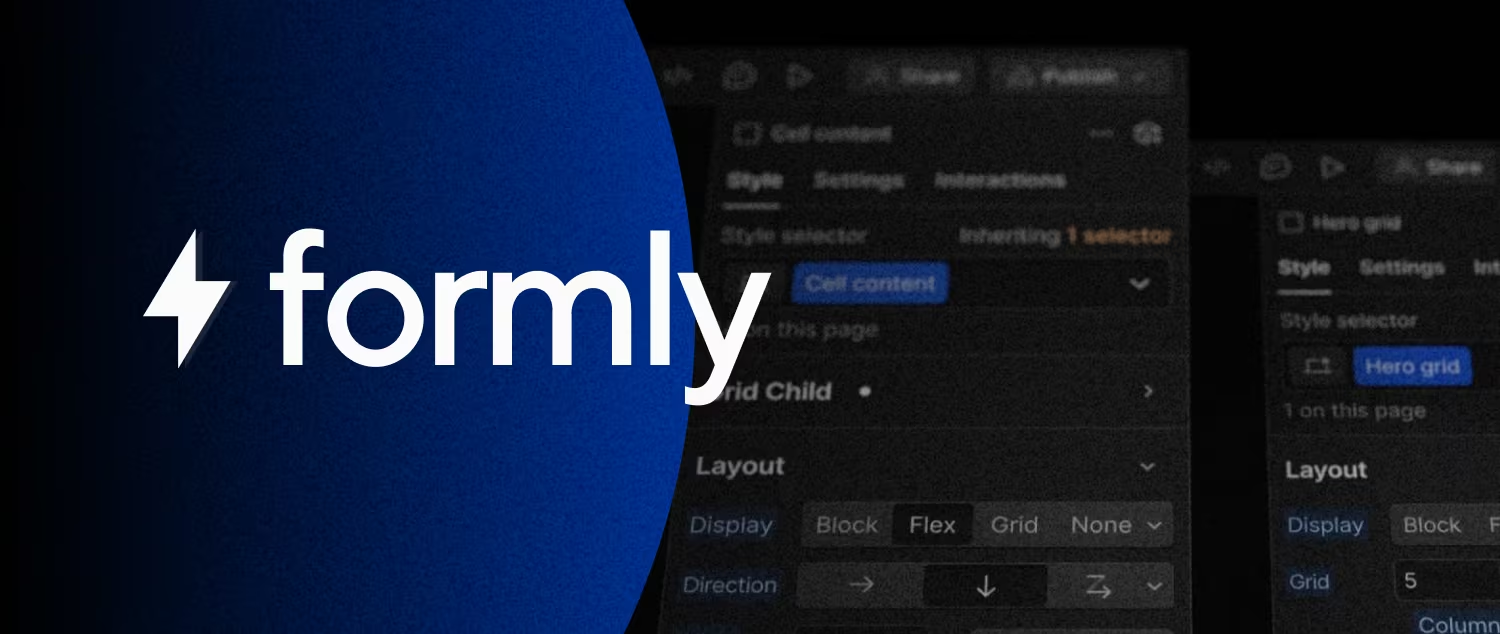
Formly allows you to build multi-step forms in Webflow without complex coding. You can split long forms into manageable steps, making the process smoother for users and reducing form abandonment.
- ⭐️ Features: Formly enables the creation of multi-step forms with simple attributes. You can set up progress indicators by adding custom data attributes to elements, but this needs manual setup. It also supports features like input validation for required fields and email inputs.
- ✅ Pros: It’s easy to integrate with Webflow, making it a practical tool for beginners and those who want to create forms quickly. You can also create both simple and advanced forms, depending on your needs.
- 🛑 Cons: The free version includes basic functionality like multi-step forms and input validation, but it lacks advanced features like conditional logic and customizable progress indicators, which are available in the Pro plan.
Formly is ideal for users looking to create multi-step forms without extensive customization, with more advanced options available through its Pro version.
Use Case for Formly – Simplified Multi-Step Form Solution
👨 Client: Non-Profit Organization
📝 Scenario: A non-profit organization needs a volunteer sign-up form for an upcoming event.
👉 Solution: Formly (free version) enables the non-profit to create a multi-step sign-up form that collects personal details, availability, and area of interest. It uses input validation to ensure accuracy, while the simplified steps reduce form abandonment.
👌 Benefit: The free version of Formly offers a quick, no-code solution perfect for gathering feedback in an efficient, user-friendly way.
Inputflow – Advanced Multi-Step Form Builder
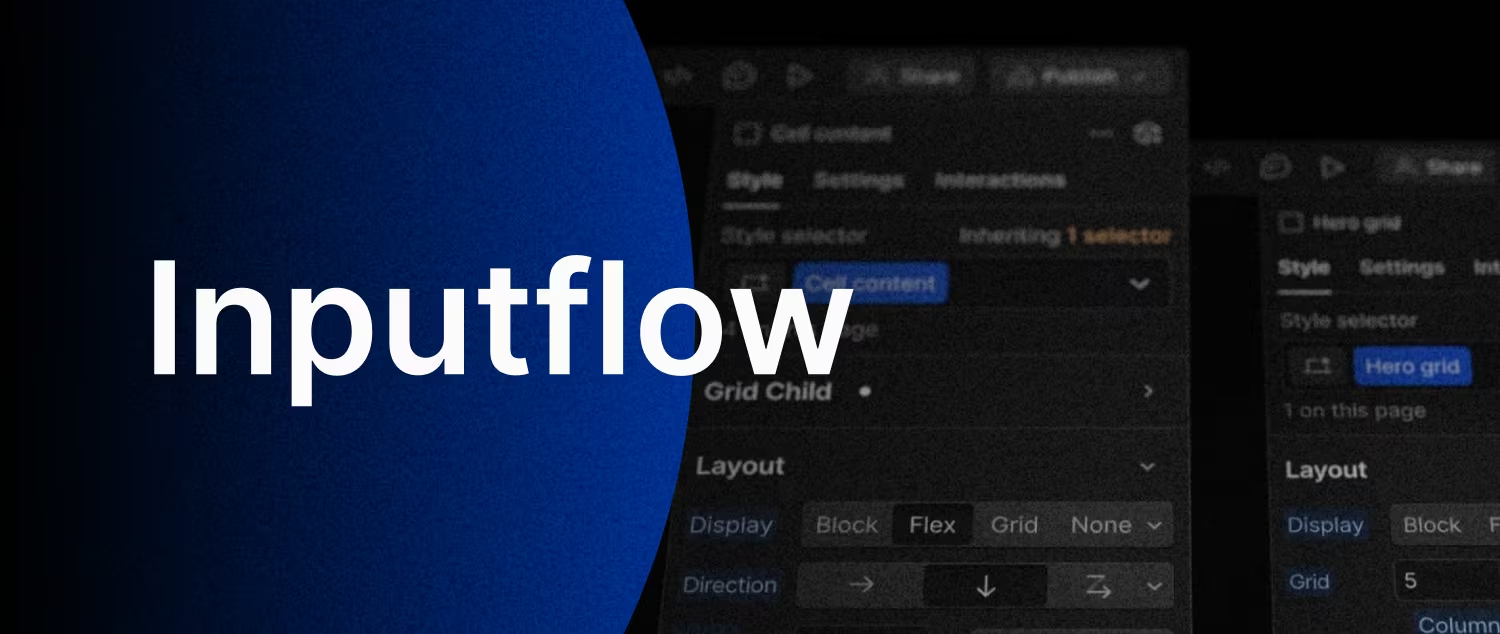
Inputflow offers advanced multi-step form capabilities, ideal for creating dynamic, interactive forms. It supports complex conditional logic, input validations, and multi-step branching, making it a robust tool for detailed form workflows.
- ⭐️ Features: Inputflow excels in creating forms with complex logic, where form fields dynamically adjust based on user inputs. It also supports multi-step forms that can branch into different paths depending on user selections, and built-in input validation ensures accurate data collection.
- ✅ Pros: Full design control and advanced customization options make Inputflow highly flexible for complex form setups, catering to projects requiring detailed user interactions.
- 🛑 Cons: Inputflow is a paid service, with no free plan available. It may also require some learning for users unfamiliar with advanced form features, but the extensive functionality makes it a powerful tool once understood.
Inputflow is an excellent choice for projects that demand advanced, conditional forms, but keep in mind it requires a subscription for full access to all its features.
Use Case for Inputflow – Advanced Multi-Step Form Builder
👨 Client: Financial Services Company
📝 Scenario: A financial services company needs an interactive loan application form that adjusts questions based on the applicant’s financial profile.
👉 Solution: Inputflow (paid tool) allows the company to build a dynamic, branching form that asks tailored questions based on user inputs like income and loan amount. It also validates financial data in real-time and provides custom error handling.
👌 Benefit: As a paid tool, Inputflow offers high flexibility and control for creating complex, multi-step workflows, making it ideal for detailed client intake forms that require real-time calculations and conditional logic.
Conditional Webflow Forms
Webflow doesn’t offer built-in support for conditional forms. To add conditional logic, you need third-party tools like Formly or Inputflow. These tools enable forms to adapt based on user input, creating dynamic and personalized experiences.
In this section, we’ll explore how Formly provides simple conditional logic for basic scenarios, while Inputflow allows for more advanced behaviors, like form branching and custom validation.
Each tool offers a different level of flexibility depending on your project needs. Let's dive into how they can enhance user interactions and streamline form workflows.
Formly – Basic Conditional Logic
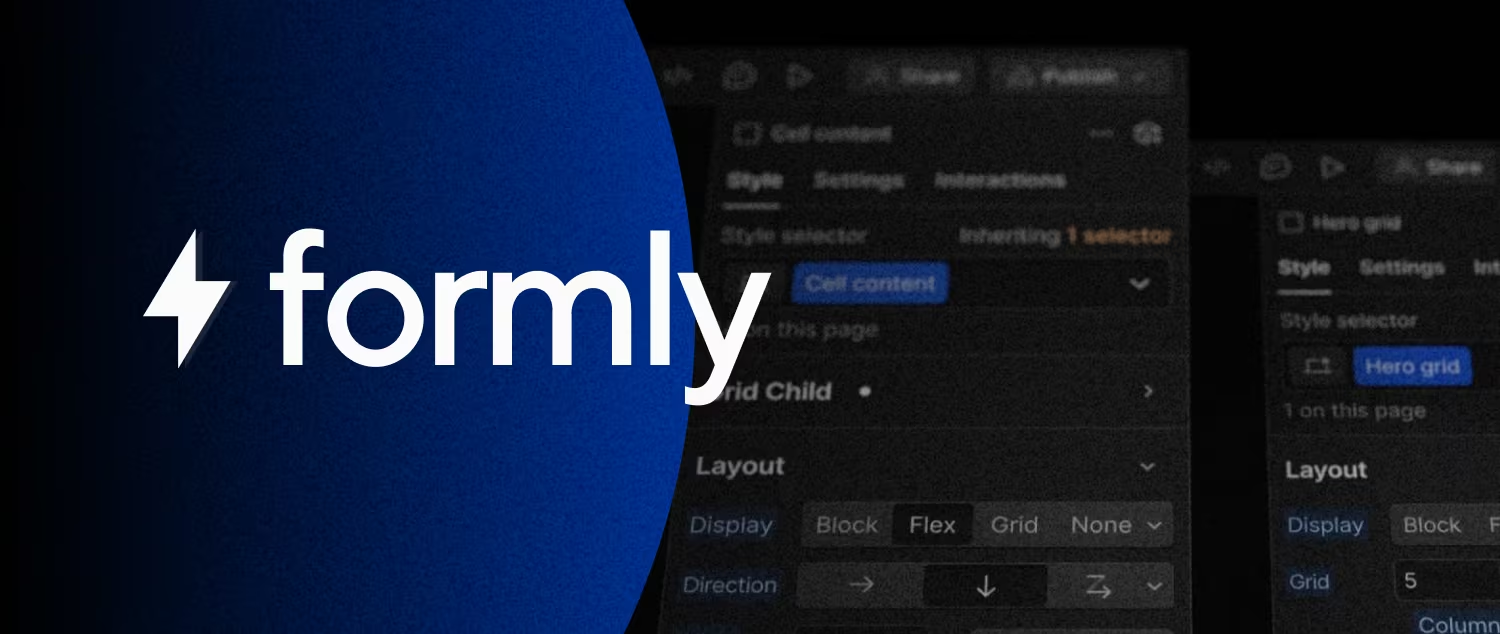
Formly offers an easy way to add conditional logic to Webflow forms without coding. It allows you to display or hide fields based on user input, tailoring the form experience for each person.
- ⭐️ Features: For example, if a user selects "Yes" to a question like "Do you have previous experience?" an additional field appears asking them to describe that experience. This dynamic interaction makes forms simpler and more personalized, showing only relevant fields.
- ✅ Pros: Formly works perfectly for basic forms where you only need to display or hide fields depending on a simple user selection. It’s ideal for straightforward interactions and easy to implement, requiring no third-party tools.
- 🛑 Cons: For more complex forms, such as those involving multi-step conditional branching or dynamically calculating input values, Formly’s basic version may not suffice. For instance, if you need a form that calculates pricing based on user inputs or requires complex conditional sequences across multiple form steps, you'll need more advanced tools or the paid version.
Formly’s basic logic is perfect for simple use cases but may need further customization for more detailed workflows.
Use Case for Formly – Basic Conditional Logic
👨 Client: Local Restaurant
📝 Scenario: A restaurant needs a simple reservation form that adapts based on the number of guests.
👉 Solution: Using Formly's free version, they can apply basic conditional logic to display additional fields for larger groups. For example, if a user selects "5+ guests," a "special requests" field appears.
👌 Benefit: Formly’s free tier allows the restaurant to customize the form experience easily without needing advanced logic or coding.
Inputflow – Advanced Conditional Logic
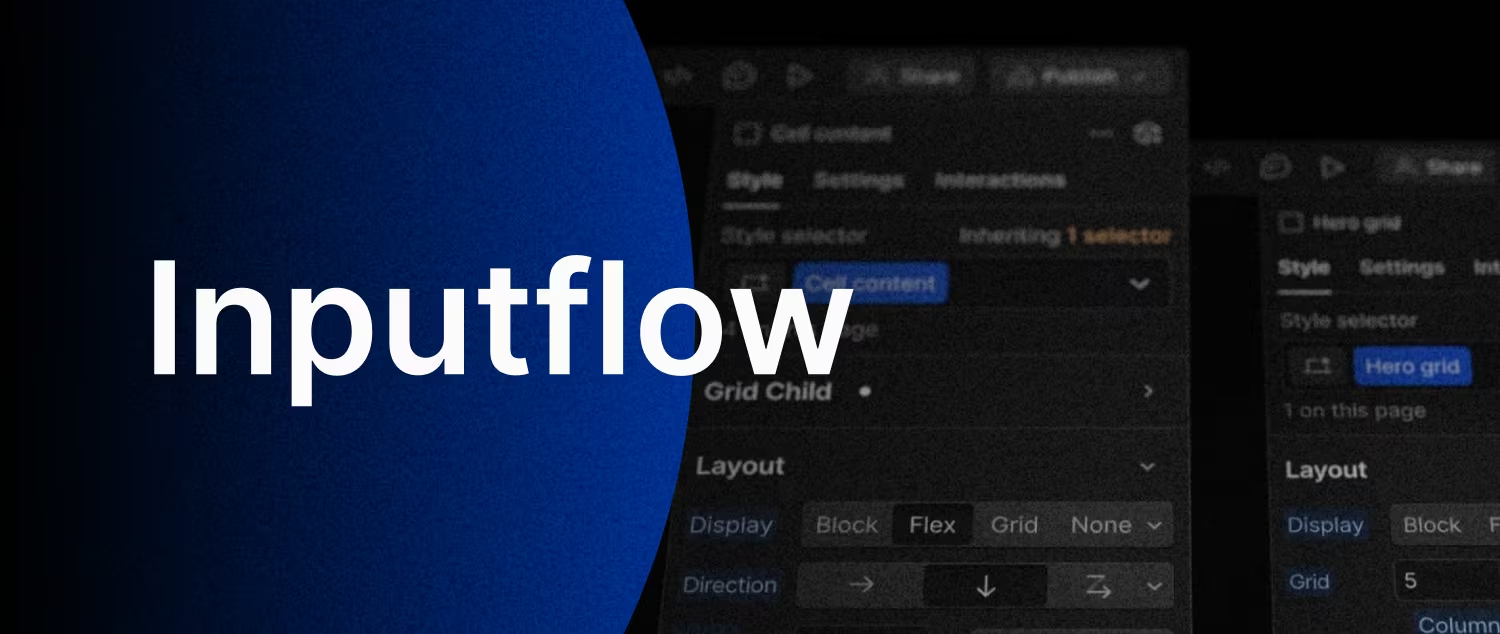
Inputflow is a paid tool that offers advanced conditional logic features, allowing for more complex form behaviors. It supports sophisticated capabilities such as branching forms, dynamic field validation, and custom error handling, making it suitable for high-level projects.
- ⭐️ Features: Inputflow enables dynamic form behaviors based on user input. For example, you can create branching forms where users are taken through different paths based on their selections. It also provides advanced input validation (e.g., real-time email checks) and custom error messages tailored to specific fields.
- ✅ Pros: This tool gives you complete control over user flow, allowing for complex and interactive forms. It’s ideal for projects needing intricate logic, multiple form paths, and precise error handling, ensuring a smooth user experience.
- 🛑 Cons: As a paid service, Inputflow requires a subscription. It also has a steeper learning curve, making it more suitable for users with some experience in form logic and advanced setups.
Inputflow is perfect for developers needing to create highly dynamic and interactive forms with robust conditional logic. However, its complexity and cost may not suit basic projects or beginners.
Use Case for Inputflow – Advanced Conditional Logic
👨 Client: Legal Services Firm
📝 Scenario: A law firm requires a detailed intake form that adjusts based on the legal service selected, such as family law or corporate law.
👉 Solution: Inputflow (paid) enables the firm to create complex conditional branching. For example, selecting "family law" prompts additional questions about custody, while selecting "corporate law" leads to questions about business structure. Advanced validation ensures all sensitive data is properly submitted.
👌 Benefit: As a paid tool, Inputflow provides advanced logic and validation, making it suitable for legal firms that need complex, personalized form workflows.
Ready to Elevate Your Forms and Improve Conversions?
We specialize in designing forms that not only look great but convert efficiently. Whether you're looking to implement multi-step forms, conditional logic, or need a full website build, we can help you create seamless, high-converting user experiences. Contact us today to get started and boost your website's performance!
4. Third-Party Webflow Forms & Form Tools
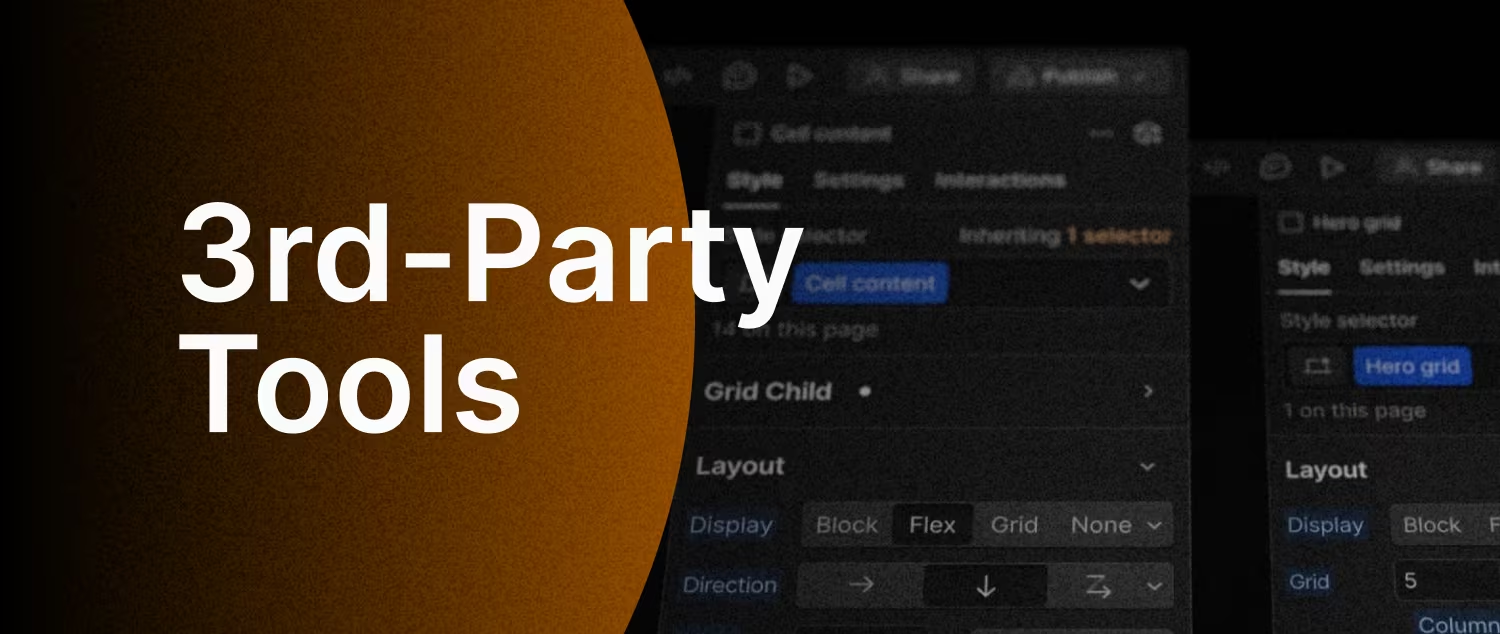
Third-party tools expand Webflow’s native form capabilities, adding powerful features like payment processing, surveys, and workflow automation. These integrations enable Webflow forms to handle more advanced tasks that aren’t possible with its built-in tools.
In this section, we’ll explore popular third-party options like Typeform, JotForm, and Zapier, showing how they enhance Webflow’s flexibility.
These tools allow you to create interactive forms, automate submissions, and integrate with external platforms, streamlining both data collection and management.
While they offer advanced functionality, keep in mind the trade-offs, such as potential styling issues and additional costs.
Popular Third-Party Tools
- Typeform - is a tool known for its sleek, conversational form design. It engages users through an easy-to-navigate, interactive interface, guiding them through questions one at a time. This approach helps improve completion rates and makes the form experience more engaging, perfect for surveys or lead generation. For example, a healthcare clinic might use Typeform to gather patient feedback after appointments, ensuring a friendly and easy process for patients, which boosts response rates.
- JotForm - offers more advanced form-building features, such as payment processing, file uploads, and conditional logic. It's ideal for businesses that need complex workflows, including forms that handle transactions or automatically trigger specific actions based on user inputs. A fitness studio can use JotForm to sign up new members and securely collect membership fees, streamlining the onboarding process while handling payments directly within the form.
- Zapier - automates the form submission process by connecting Webflow forms to other platforms like Google Sheets, HubSpot, or Salesforce. This allows seamless integration between your forms and CRMs or databases, streamlining workflows and reducing manual data entry. For instance, a recruitment agency can automate job application submissions from Webflow to an applicant tracking system (ATS), sending automatic confirmations to both applicants and recruiters.
These third-party tools enhance Webflow’s functionality, allowing you to build more engaging, dynamic, and automated forms while saving time and boosting efficiency across various industries.
Benefits of Using Third-Party Tools to Enhance Webflow Forms
- ✅ Adds advanced functionality - Third-party tools extend Webflow’s capabilities by offering features not available natively. This includes essential options like payment processing, form submissions to platforms such as Google Sheets, and more advanced workflows that Webflow alone can’t handle.
- ✅ Automation saves time - By integrating tools like Zapier, you can automate tasks such as sending form data directly to CRM systems or databases. This reduces manual data handling, improves accuracy, and speeds up the workflow, freeing up time for more critical tasks.
These third-party tools bring powerful enhancements that help automate processes and improve the overall functionality of Webflow forms, making them much more dynamic and efficient.
Cons of Using Third-Party Tools with Webflow Forms
- ❌ Disrupts native styling - Embedding external forms into Webflow can sometimes cause styling issues. These tools may not fully match Webflow’s design system, which could require additional customization to ensure the form blends seamlessly with your site’s layout.
- ❌ Additional costs - Many third-party tools come with a price tag. Depending on the tool and the features you need—like payment processing or advanced logic—you may face extra costs, especially when using premium services like Typeform, JotForm, or Zapier for large-scale projects.
These limitations should be considered when deciding to use third-party tools, as they can affect both the aesthetics and the budget of your Webflow projects.
Combining Multi-Step/Conditional Forms with Third-Party Tools
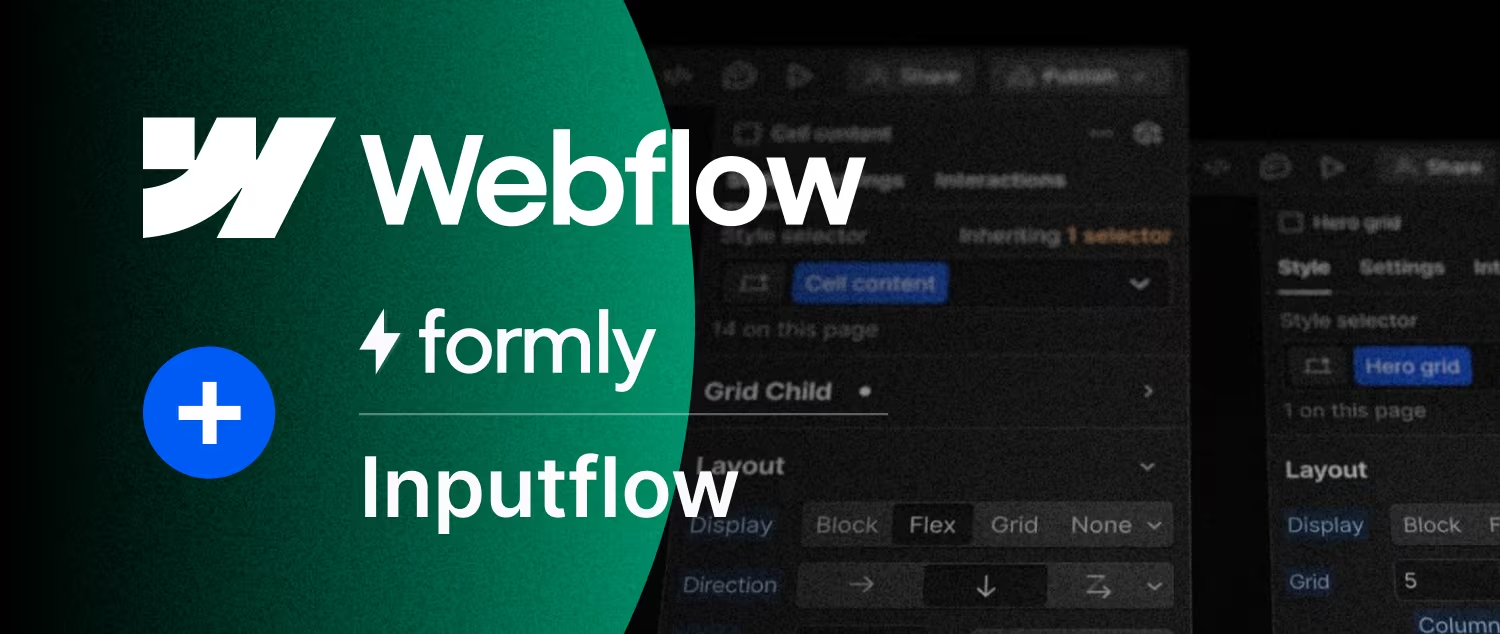
Combining multi-step or conditional forms with third-party tools creates a seamless, efficient experience for users. By integrating tools like Formly or Inputflow with services such as Zapier, Stripe, or Typeform, you can automate processes, streamline workflows, and add advanced features like payment processing or CRM integration.
This section explores how these combinations work for SMBs and freelancers/agencies, improving user experiences while simplifying backend operations.
Use Case Example for SMBs – Dynamic Booking Forms
A boutique hotel uses Formly to create a dynamic multi-step booking form. The form adjusts based on user selections (e.g., room type, stay duration, additional services like spa or dining). Once completed, Zapier automatically sends the booking details to Stripe for payment processing and integrates guest information into HubSpot for automated confirmation emails and follow-up marketing.
Use Case Example for SMBs – Custom Quote Forms for Manufacturing
A custom furniture manufacturing company uses Inputflow to create a multi-step, conditional quote request form. The form adjusts dynamically based on user selections, such as material type, design complexity, and customization options. Based on these inputs, the form calculates estimated costs in real-time. Once the user submits the form, Typeform handles file uploads (e.g., design sketches) while Zapier sends the form details to a project management tool like Asana for team task assignment.
Webflow Forms FAQ
1. What are the limitations of native Webflow forms?
Native Webflow forms are great for simple data collection but lack advanced features like conditional logic, multi-step functionality, and payment processing. This means you can't create dynamic forms that change based on user input or handle complex workflows without using third-party tools.
2. What are the benefits and drawbacks of using third-party tools to enhance Webflow forms?
Here are the benefits and drawbacks of using third-party tools to enhance Webflow forms:
Benefits of Third-Party Tools
- Adding Advanced Functionality: Third-party tools offer features not natively available in Webflow, such as payment processing, form submissions to platforms like Google Sheets, and more advanced workflows.
- Time Savings Through Automation: Integrating tools like Zapier allows you to automate tasks such as sending form data to CRM systems or databases, reducing manual data handling, improving accuracy, and speeding up workflows.
Drawbacks of Third-Party Tools
- Disruption of Native Styling: Embedding external forms into Webflow can lead to styling inconsistencies because third-party tools may not perfectly match Webflow's design system. This could necessitate additional customization to ensure seamless integration with your website's layout.
- Additional Costs: Many third-party tools come with a price tag, especially for premium services with features like payment processing or advanced logic. Consider the costs associated with tools like Typeform, Jotform, or Zapier, particularly for large-scale projects.
The sources highlight that while third-party tools offer significant advantages, it's crucial to weigh the potential drawbacks, including styling issues and added expenses, before incorporating them into your Webflow projects.
3. How do multi-step and conditional forms improve user experience and conversion rates on Webflow websites?
Multi-step forms improve user experience and boost conversions by breaking down long forms into smaller, more manageable steps. This approach makes the process smoother for users and reduces form abandonment rates. Conditional forms enhance user experience by adapting based on user input, creating a dynamic and personalized experience.
Here are some ways that multi-step and conditional forms improve user experience and conversion rates:
- Reduce Cognitive Load: By dividing a long form into multiple steps, multi-step forms make the process less overwhelming for users, encouraging them to complete the form.
- Improve Clarity: Each step in a multi-step form focuses on a specific set of information, making it easier for users to understand what's being asked and provide accurate information.
- Provide a Sense of Progress: Progress indicators in multi-step forms give users a visual representation of their progress, motivating them to continue.
- Personalization: Conditional forms allow for personalized experiences by displaying relevant fields based on user input, making the process more engaging and efficient. For instance, a form could adjust questions based on a user's financial profile or legal needs.
- Streamline Workflow: Conditional logic can automate processes, such as branching forms based on selections or validating data in real-time. This leads to more efficient data collection and reduces manual errors.
While Webflow doesn't natively support multi-step or conditional forms, third-party tools like Formly and Inputflow can be integrated to add these features. Formly is a good option for basic multi-step and conditional forms, while Inputflow offers more advanced features for complex workflows.
4. How can I create multi-step forms in Webflow?
Webflow doesn't natively support multi-step forms. To create them, you'll need to use third-party tools like Formly or Inputflow. Formly offers a simplified solution, while Inputflow provides more advanced features and customization options for complex form logic.
5. What is conditional logic in Webflow forms, and how can I implement it?
Conditional logic allows forms to dynamically adapt based on user input, showing or hiding fields and creating personalized experiences. Webflow doesn't offer built-in support for this, so you'll need tools like Formly (for basic logic) or Inputflow (for advanced branching and validation).
6. Which third-party tools can enhance Webflow forms, and what benefits do they offer?
Popular options include:
- Typeform: Known for sleek, conversational forms ideal for surveys and lead generation.
- JotForm: Provides advanced features like payment processing, file uploads, and conditional logic.
- Zapier: Automates form submission workflows by connecting Webflow forms to other platforms like CRMs and databases.
These tools add functionality, automate tasks, and streamline data management.
7. Are there any drawbacks to using third-party tools for Webflow forms?
Yes, potential downsides include:
- Styling issues: Embedded external forms may not seamlessly match Webflow's design, requiring additional customization.
- Additional costs: Many third-party tools require paid subscriptions, especially for advanced features or large-scale use.
8. Can I combine multi-step or conditional forms with third-party tools?
Absolutely! Combining these elements creates powerful, efficient workflows. For example, you can use Formly or Inputflow with Zapier to automate data transfer to other platforms or integrate with Stripe for payment processing.
9. What are some real-world examples of businesses using multi-step/conditional forms with third-party tools?
- Boutique Hotel: A multi-step booking form built with Formly adjusts based on guest selections. Upon submission, Zapier automatically sends data to Stripe for payment and HubSpot for confirmations and marketing.
- Custom Furniture Maker: A conditional quote request form created with Inputflow dynamically calculates costs. Typeform handles file uploads, and Zapier sends details to a project management tool for task assignment.
8. Where can I find more information and resources on Webflow forms and integrations?
- Webflow's Official Page for Form Integrations - Learn how to integrate Webflow forms with third-party tools like Typeform, Zapier, and more. This page covers various ways to extend your forms beyond the native capabilities of Webflow.
- Formly Tutorials - Explore the documentation and tutorials provided by Formly to help you set up multi-step and conditional logic forms in Webflow with ease.
- Inputflow Setup Guide & Tutorials - This guide will walk you through the setup process for Inputflow, showcasing how to create advanced multi-step forms with conditional logic, validations, and calculations.
- Inputflow YouTube Channel - Check out Inputflow’s YouTube channel for video tutorials and in-depth walkthroughs of how to use Inputflow to create dynamic forms in Webflow.
Conclusion
Optimizing forms in Webflow is key to improving user experience and increasing conversions. By combining Webflow’s native features with third-party tools and advanced options like multi-step and conditional logic forms, you can create highly functional, dynamic forms tailored to specific business needs. Whether you are a small business or an agency, these tools and techniques allow for seamless data collection, streamlined workflows, and better engagement with users.
With tools like Formly and Inputflow for multi-step and conditional forms, and third-party integrations like Zapier, Typeform, and JotForm, you can automate processes and extend Webflow’s capabilities, providing customized experiences for your clients.
Ready to Improve Your Forms and Boost Conversions?
We specialize in creating high-converting, easy-to-use forms that align with your business goals. Whether you’re looking to enhance your current forms, integrate advanced features, or build a complete new website, we can help streamline your processes and improve results. Contact us today to get started!
---
Glossary
- Webflow: A no-code website design and development platform.
- Formly: A free tool that adds multi-step forms and basic conditional logic to Webflow.
- Inputflow: A paid tool offering advanced multi-step forms, complex conditional logic, and dynamic form behaviors.
- Typeform: A third-party tool known for its engaging, conversational forms for surveys and data collection.
- JotForm: A feature-rich form builder with advanced features like payment processing and conditional logic.
- Zapier: A powerful automation tool for connecting Webflow forms to other applications and streamlining workflows.
- Conditional Logic: A feature that allows forms to change dynamically based on user input.
- Multi-Step Forms: Forms broken down into multiple steps to improve user experience and reduce abandonment.
- Form Branching: Allows forms to direct users to different paths based on their choices.
- CRM: Customer Relationship Management system.
- Conversion Rate: The percentage of website visitors who complete a desired action, such as submitting a form.
- User Experience (UX): The overall experience a user has while interacting with a product or service, including forms.
- Native Webflow Forms: Webflow's built-in forms offer basic functionality for simple data collection needs.
- Third-Party Tools: External tools like Formly, Inputflow, Typeform, JotForm, and Zapier extend Webflow forms' capabilities, adding features like multi-step functionality, conditional logic, payment processing, surveys, and workflow automation.
- Integrations: Connecting Webflow forms to other platforms (CRMs, databases, etc.) for seamless data transfer and process automation.


![How to Rank Your Law Firm in Local Search [Proven Methods]](https://cdn.prod.website-files.com/638a21324cd8446bc5b2d45d/67b214d8db0bda26bd458bce_name%3Dhow-to-rank-your-law-firm-in-local-search%2C%20type%3Dbbw-blog-post-image.avif)
.avif)


